Why Defragmentation Helps: Data is stored on a hard drive in a linear manner. To best exemplify this, let’s say data is saved to the drive in one line after the other.

If a word file fills three quarters of the line, the next file will fill the remaining quarter before starting filling a new line.
If you edit one file and it shrinks in size, an empty space will be created where the removed data was.
Now if you try to save another file, a portion of it will be saved in the space created where the previous data was. The remaining bit will now be saved in the subsequent empty line(s).
This results in different parts of the file being saved in different parts of the hard drive. In other words, they are fragmented.
The downside of this is that the hard drive has to work harder and take longer to access a file saved with various portions scattered in different parts.
Defragmentation is meant to solve this problem by bringing different parts of a file together and making them contiguous. This makes accessing the file and opening it much faster than when it is fragmented.
To initiate defragmentation a Windows PC:
- Open Explorer, My Computer or This PC to see storage devices
- Right click the hard drive in question and select Properties
- Click on the Tools tab
- Click Optimise under Optimise and defragment drive
[irp]
The defragmentation time will depend on how large your hard drive is and how much fragmented files are.

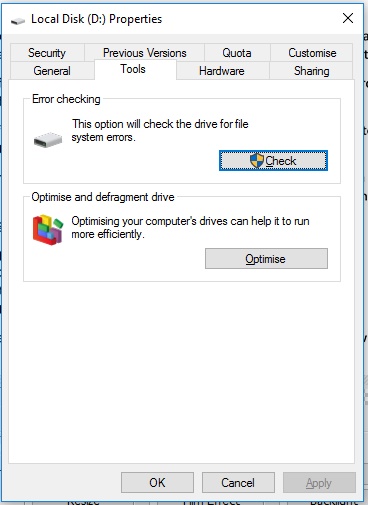
Leave a Reply