Find below a list of Important Windows Tools and their Shortcuts that you should know.

Command Prompt
This tool provides an interface for typing MS-DOS commands. Basically, it allows a user to perform tasks without the typical Windows graphical interface.
This is handy when for one reason or another one is unable to use the regular Windows GUI. To launch command prompt, open the Start menu and type cmd, then Enter.
Some functions may require elevated privileges to execute. To do this you will have to run command prompt as an administrator. Open the Start menu, type cmd and then right click on the cmd program option that appears in the search list. Click Run as administrator.
Type help and then hit Enter to know functions you can perform with command prompt.
Registry Editor
The Windows registry editor is an important tool used to view and change settings in the system registry. The registry contains sensitive information key for your computer’s running. The slightest mistake could render a program or the whole computer useless.
To access the registry, go to the Start menu and type regedit into the search box and press Enter. Alternatively, open the command prompt utility and type regedit and Enter.
Only advanced users who know what they are doing should access and make changes in the registry.
System Configuration
This system tool is handy in helping to identify and fix windows startup problems. The tool gives you the ability to choose which programs launch and which do not at startup.
The tool also allows you to edit boot options, including deleting and choosing which operating system to boot from.
You can choose to disable startup programs and start windows with common services only. You can then enable one startup program at a time to identify which one is causing the problem.
To launch the tool, open the Start menu, type msconfig into the search box and press Enter. Alternatively, launch the command prompt utility, type msconfig and press Enter.
DirectX Diagnostic Tool
This tool contains detailed information about the DirectX components and drivers installed on a computer. DirectX is suite of technologies used by multimedia programs in a computer.
The diagnostic tool also displays system information such as computer’s name, operating system, system manufacturer, model, BIOS version, processor, memory (RAM), and DirectX version.
To launch the tool, open the Start menu and type dxdiag into the search box. Alternatively, open command prompt, type dxdiag and press Enter.
[irp]
NOTE: The tools discussed above are used to perform advanced system tasks and should only be used by someone who knows what they are doing. Fumbling around with them blindly may lead to modification or loss of key system files, rendering your computer unusable.

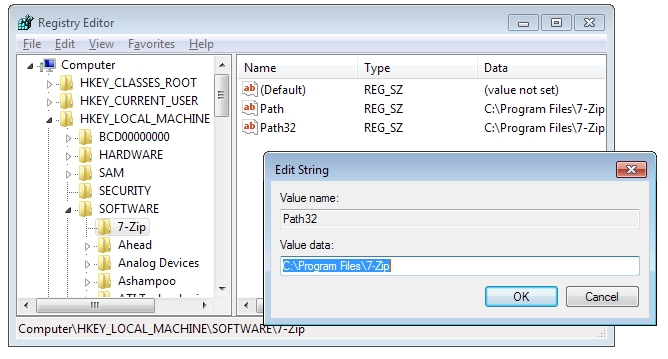
Leave a Reply