Disabling startup programs in windows: Windows, the most popular PC operating system, is configured to allow users choose third party programs to launch at startup. Most programs give the option to opt in or out of this feature during installation. However, most of us just press ‘next’ and miss out on it.
While it is convenient for frequently used programs (such as download managers, security programs and usage trackers) to launch at start up, others unnecessarily clatter the desktop and take up vital memory, hence the need to disable them.
The following steps will guide you on how to stop such programs from launching at start up.
- Press the Start button (Windows XP, 7).
- Type ‘msconfig’ into the search box at the bottom of the start pop-up menu.

- You can also use the Run option to launch ‘msconfig.’
- Press the Windows key and R at the same time. Type ‘msconfig’ into the box and then press Enter.
- Windows 8 and 10 users can open Run from the shortcuts menu in the bottom left corner.
- A system configuration window will appear, choose the Startup tab to see a list of programs allowed to launch at startup.

- Untick the ones you want to exclude from the list.
- Your computer will prompt for a restart. You can restart immediately but there is no harm in choosing to restart later.
[irp]
Do not miss all our latest updates on disabling automatic startup programs in windows 10, 8 and 7

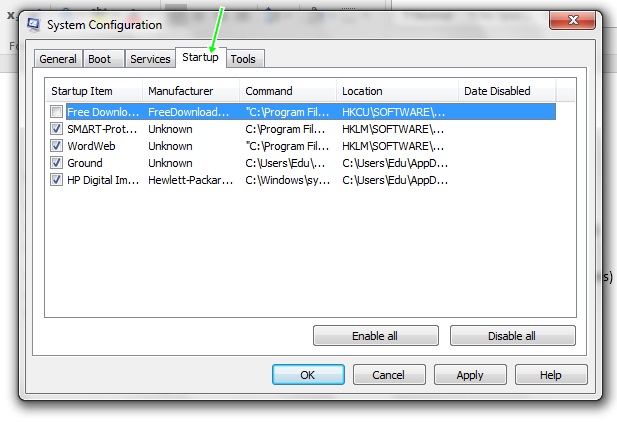
Leave a Reply